Did you know that you can earn FREE resources on Teachers pay Teachers?? I want to share a simple little trick with you that will allow you to save money in any TpT store that you shop in. Click on the image above to watch a quick video or read on to learn how!
1. Go to My TpT and click on My Purchases
Login to your TpT account. In the upper right-hand corner, click on the down arrow next to My TpT. Then click on My Purchases.
2. Click on Provide Feedback
Next to each resource that you’ve purchased, there is a thumbs up icon. Click on Provide Feedback next to the icon. This will take you to the page of the resource.
3. Fill in the bubbles and provide a meaningful comment.
Scroll to the bottom of the resource page and you will see Comments & Ratings. Fill in the bubbles, according to how you think this product rates. Then provide a meaningful comment to accompany your rating. The more specific you are, the more helpful it is for the seller.
4. Go back to My TpT and click on TpT Credit Balance.
Once you’ve left feedback on your resources, you’ll want to know how many credits you have! Go back to My TpT and click on TpT Credit Balance.
5. This is how many credits you have!
This page will show you how many credits you have. You get 1 credit for each dollar you spend on TpT. Every 100 credits is worth $5 towards future purchases. You need at least 20 credits to use them.
6. Redeem your credits.
The next time you are ready to make a purchase, click on Redeem TpT Credits when you are checking out.
7. Decide how many credits you want to apply.
When you click the down arrow next to Redeem TpT Credits, it will show you how many you have available. As long as you have at least 20 credits, you can decide how many you want to use. I’m not going to lie, I always use mine right away!
8. See your savings!
Once you’ve entered the number of credits you want to use, your cart will reflect how much money you have saved!
Now go leave some feedback and start earning your credits towards free TpT resources!

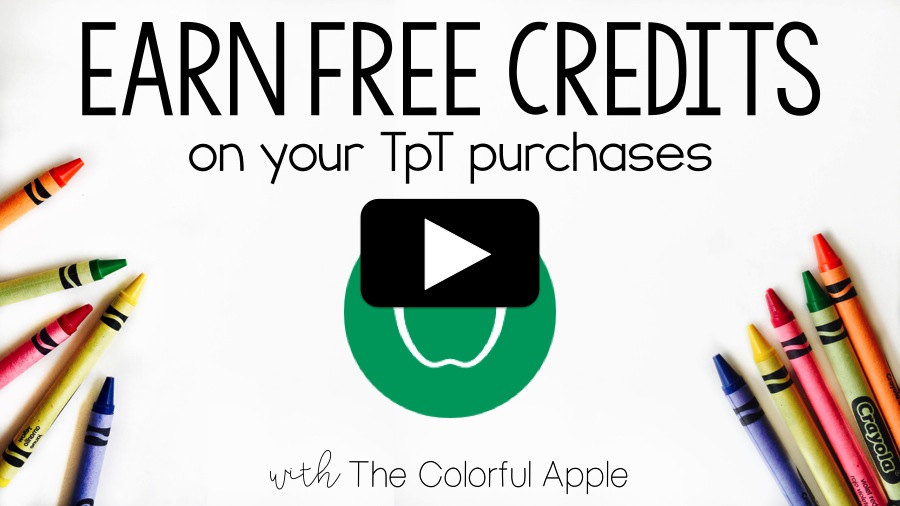









Leave a Reply
You must be logged in to post a comment.